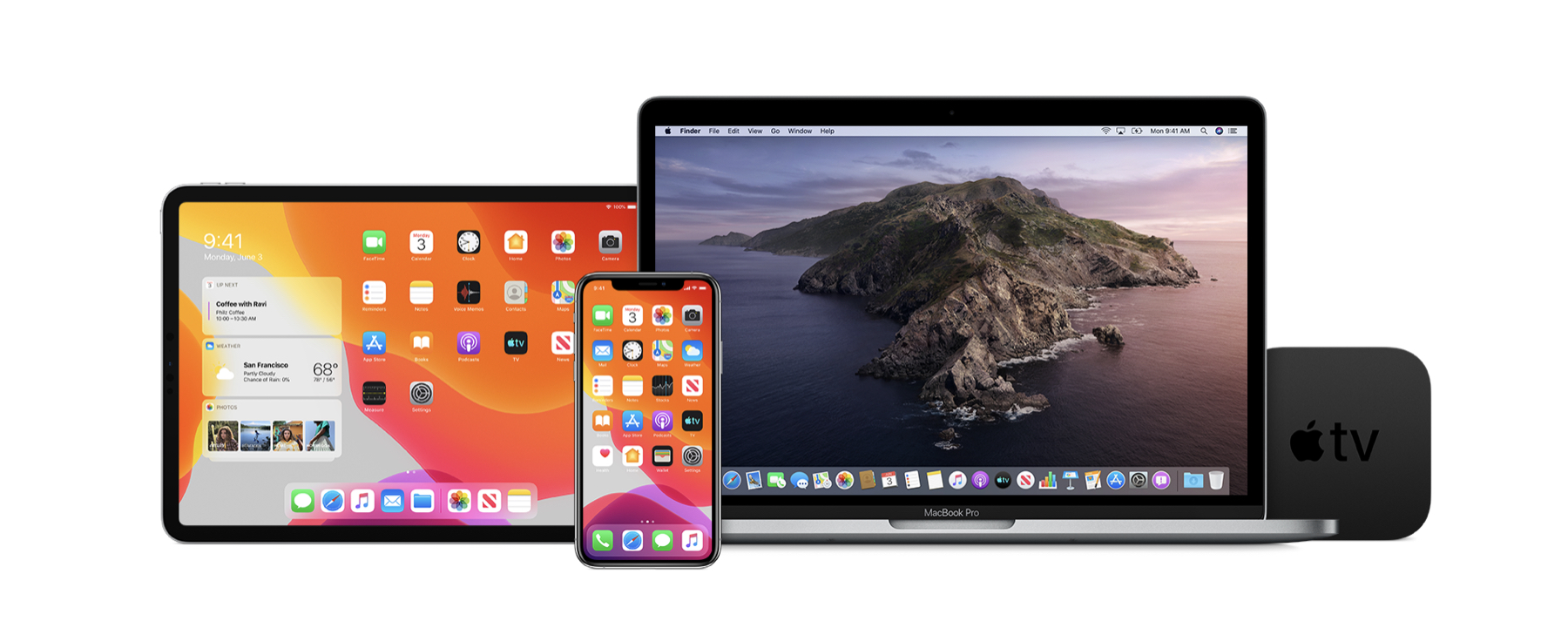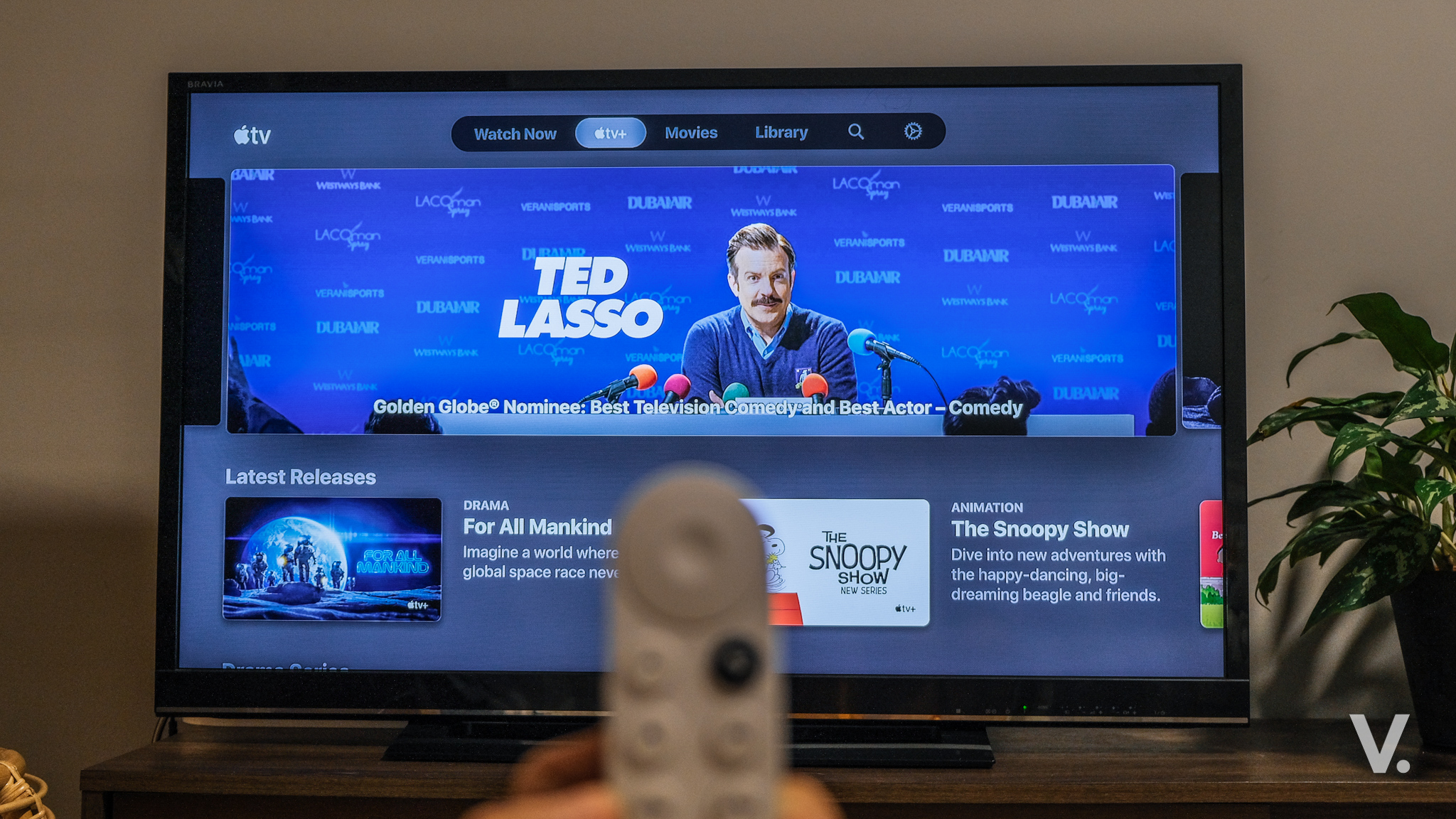In a surprising move, Apple has opened its public beta program for iOS 13, iPadOS and macOS Catalina, just three weeks after unveiling the operating systems at WWDC19. Public betas are open to anyone (brave ones, naturally) who want to test early builds of OSes.
Before the announcement, anyone who wanted to test the beta versions needs to have a paid developer account.
Now that the public betas are available, anyone can get a taste of pre-release versions of iOS 13, iPadOS 13 and macOS Catalina.
A word of warning for you brave ones who are making the jump: it’s called a beta for a reason. It’s unfinished, it’s going to be riddled with bugs (probably), your devices will crash, battery life will likely be terrible, some apps may not work—just setting expectations here.
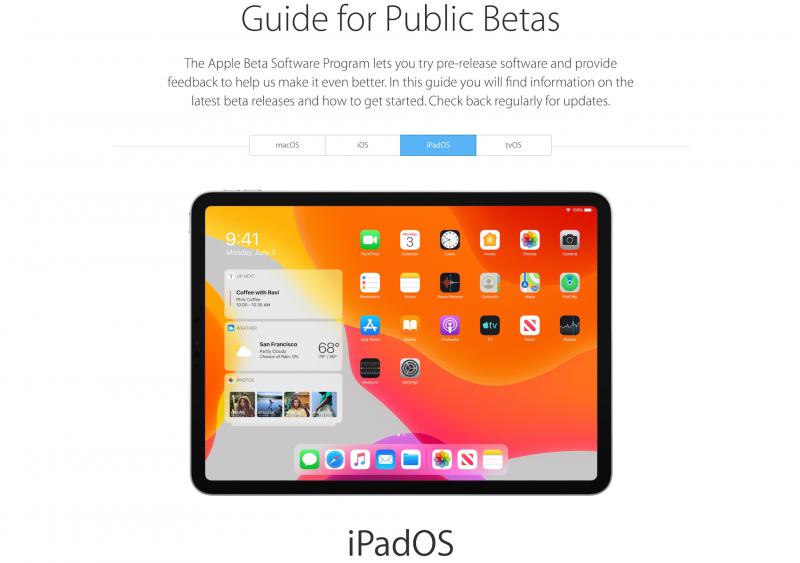
Public betas have gotten much more stable over the years though, and from my experience with previous iOS and macOS public betas, they’ve been far from catastrophic.
Also, since you’ll be one of the early guinea pigs, do Apple a favour and provide feedback and report any bugs via the Feedback app.
Here’s how to get iOS 13 Public Beta now:
First, you’ll need to have one of these devices to run iOS 13:
- iPhone XS
- iPhone XS Max
- iPhone XR
- iPhone X
- iPhone 8
- iPhone 8 Plus
- iPhone 7
- iPhone 7 PLus
- iPhone 6s
- iPhone 6s Plus
- iPhone SE
- iPod touch (7th generation)
- 12.9-inch iPad Pro
- 11-inch iPad Pro
- 10.5-inch iPad Pro
- 9.7-inch iPad Pro
- iPad (6th generation)
- iPad (5th generation)
- iPad mini (5th generation)
- iPad mini 4
- iPad Air (3rd generation)
- iPad Air 2
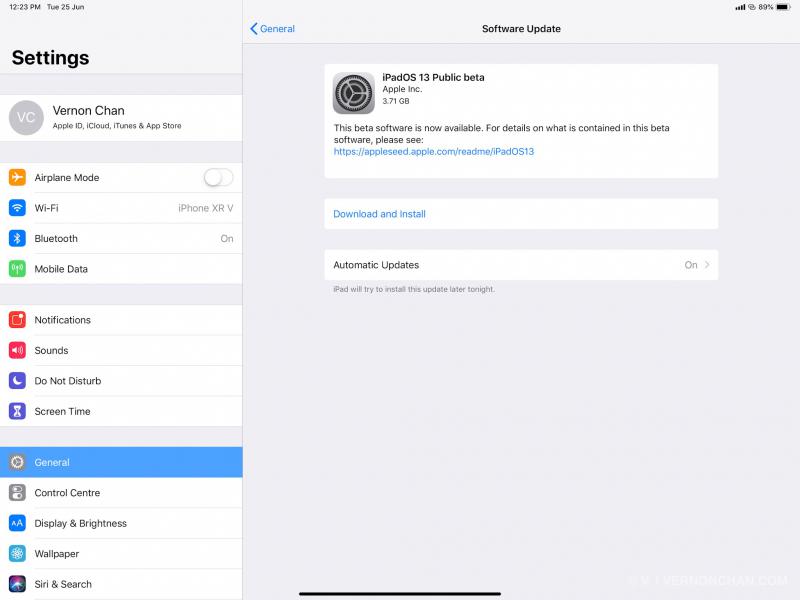
To install iOS Public Beta:
- Go to Apple’s Beta Software Program website via Safari on your iPhone/iPad.
- If you’re already a member, click “Sign in.” Other wide, choose “Sign up,” enter your Apple ID, and agree to the T&C.
- Tap “Enrol your Devices” link and make sure you’re on the iOS tab.
- Apple will recommend that you perform a backup using iTunes (iTunes, really?). This isn’t compulsory but it is highly-recommended. Remember: “beta.”
- Scroll to the Install Profile section and choose “Download Profile.”
- The page will prompt you to authorise the download.
- Once done, the profile will download in the background.
- Open Settings on your iPhone/iPad.
- Along the top you should see a message indicating that there’s a profile ready to be installed. Tap install.
- Your iPhone/iPad will restart and complete the profile installation.
- Once your device has restarted, go to Settings > General > Software Update. The iOS 13 update should be ready to be installed.
Once the public beta has been installed, expect to receive over-the-air (OTA) updates every couple of weeks until September.
Getting macOS Catalina Public Beta:
- Head over to Apple’s Beta Software Page via Safari or browser on your Mac.
- If you’re already a member, click “Sign in.” Other wide, choose “Sign up,” enter your Apple ID, and agree to the T&C.
- Tap “Enrol Your Devices” link and make sure you’re on the macOS tab.
- Apple will recommend that you make a Time Machine backup before proceeding.
- If this is your first time enrolling your Mac in a beta programme, click “Download the macOS Public Beta Access Utility” to download the .DMG file.
- Once done, head to “Software Update” from System Preferences to install the beta.
Want to know what’s awesome with iOS 13, iPadOS and macOS Catalina? Read this post.