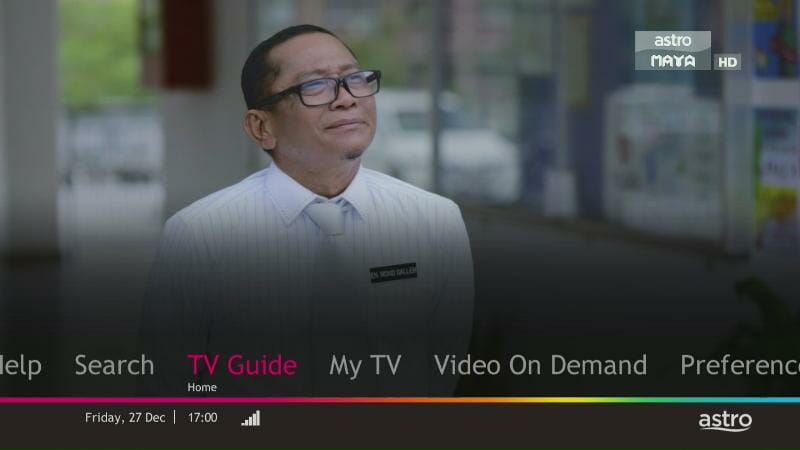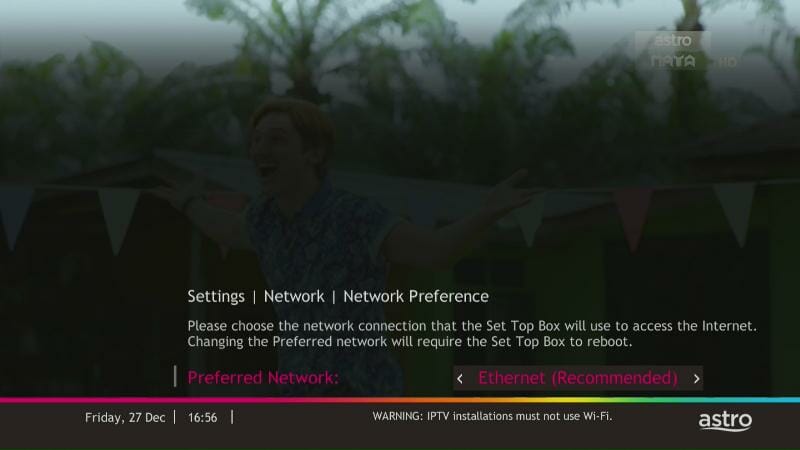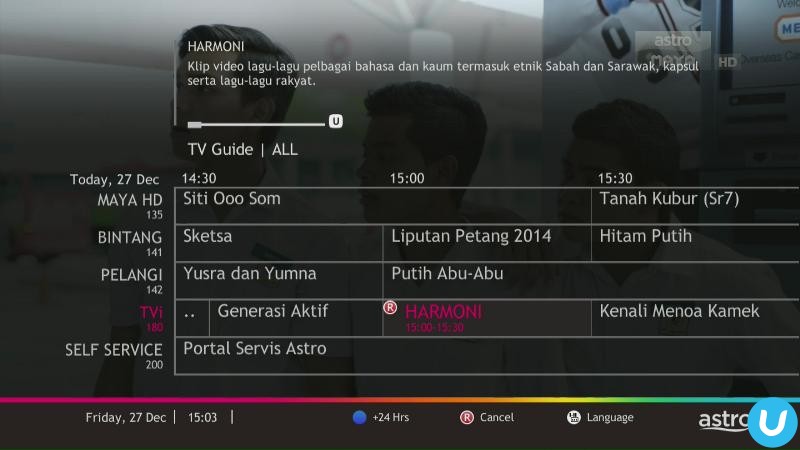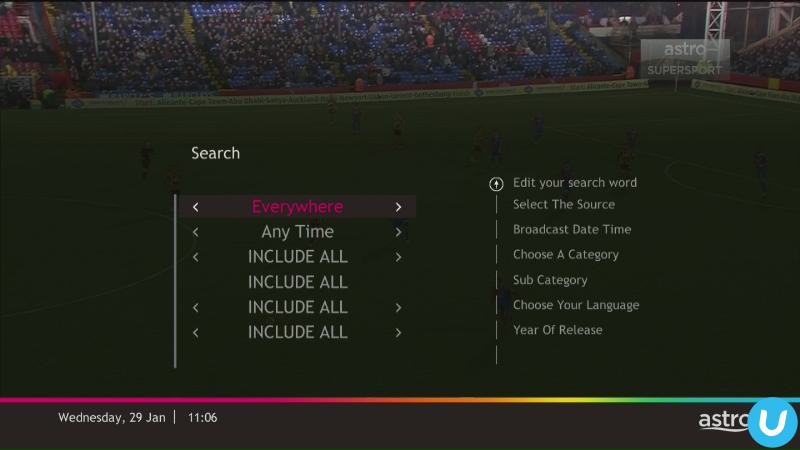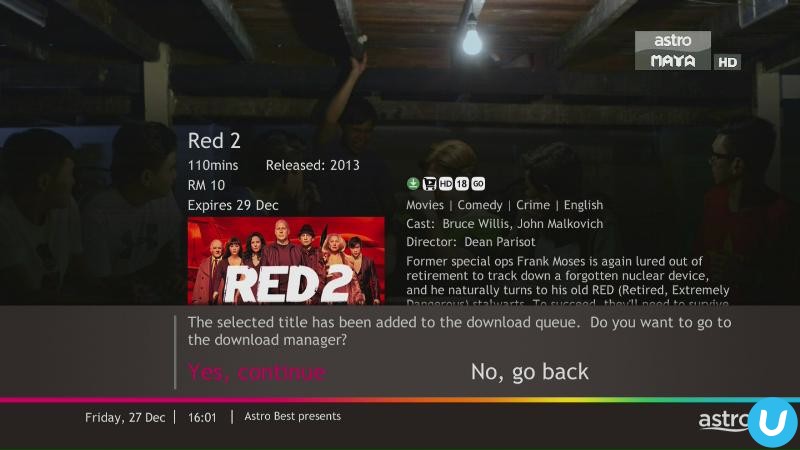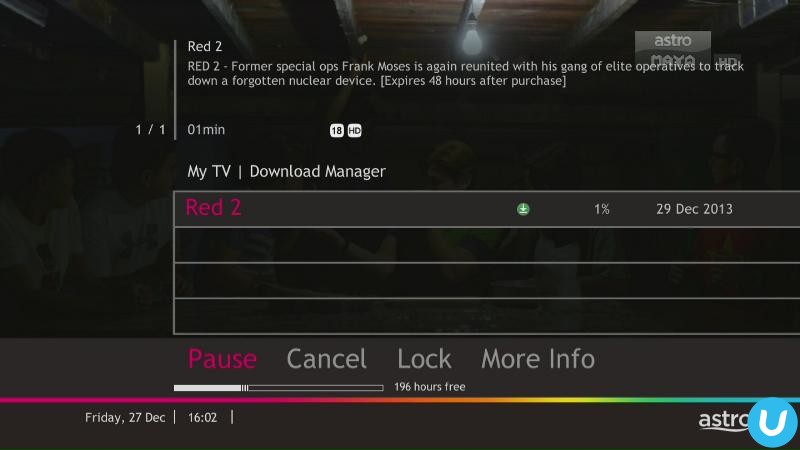Astro launched its next generation multilingual TV guide late last month, the first of its kind in Malaysia. The revamped interactive guide is available to all Astro B.yond customers starting 24 February 2014 onwards. I had the privilege to beta-test the service before it was rolled out.
Overview: Your TV guide, only sexier
What you’ll notice about the new programming guide and Astro on the Go (AOTG) is the refreshed user interface with more personalisation options. Being the first multilingual TV guide, you can navigate in the language of your choice.
Key features
Multilingual Electronic Programming Guide (EPG) – the new EPG is richer and speaks your tongue, whether English, Bahasa Malaysia, Mandarin or Tamil.
Video on Demand (VOD) catalogue – better browsing and search, based on genre, title, season and episode.
Improved recording experience – manage, browse PVR recording and VOD purchases.
A better Search engine – easier navigation and better content discovery with titles categorized by language, year of release and broadcast date/time. Titles can be filtered and sorted as well.
Design, look-and-feel
The first thing you’ll notice when you’re on the Home screen is how clean and uncluttered the navigation is. With a fading black background, the essentials are in focus at the bottom of the screen.
The main navigation is side-scrolling, with almost an XBox-type of feel.
In big title fonts are the six main headers – Help, Search, TV Guide, My TV, Video On Demand and Preferences.
Beneath you’ll find the date and time, and an icon denoting if you’re connected to a wireless network.
Overall, the UI is very pleasing to the eye, and feels contemporary without being too fussy.
Setting up
Just in case you haven’t, you can use the Set TV button on your remote to control your TV.
Most major brands are supported, including Samsung, LG, Sony, Panasonic, Toshiba, Sharp, Philips, JVC, Hitachi and Haier.
The most important part of the setup is setting your preferred network – whether Ethernet or via Wi-Fi. For IPTV it is highly recommended to use cabled access, direct to your router. A 5Mbps connection is minimum, although I’d recommend 10Mbps to avoid disappointment. 🙂
TV Guide
For the EPG, you can select your preferred language at any time. This can be accessed by clicking on the ‘Language’ button.
Using the EPG is pretty straightforward.
Listings are naturally based on date, with Channels, programs and time slots in respective columns and rows.
Clicking on a program will bring up more info, including a synopsis.
The ‘R’ button, labeled Series Link, upon clicking will bring up a menu, “Do you want to record the entire series?” Once you’ve clicked ‘Yes’, the process is done. The program will start recording when its time slot arrives. The ‘R’ button also acts as a ‘cancel’ button for recordings.
Video on Demand
VOD brings you a wide selection of movies, TV series and programs that you can rent and download with your PVR. DVDs are so 1990s. There’s nothing more convenient than selecting your favorite movie, get it downloaded, then watch later, in HD.
There are several ways to pick the programs of your choice. First, there’s the all new Search option, where you can search based on title, genre, sub-category, broadcast date/time and year of release. Very convenient.
Secondly, there’s also a curated Recommendations section to find the latest and greatest titles you may want to catch.
Lastly, the On Demand Store contains all available content.
Once you’ve found the movie of your choice, you’ll be able to also see a synopsis, and the option to download. Upon clicking download, the title will be added to the Download Queue.
Shown here is the Bruce Willis movie – Red 2, which happens to be a very fun movie, by the way.
The Download Queue sits within My TV along with My Library – your library of all the programs that you’ve downloaded, and are currently downloading.
Astros anywhere, anytime
When Astros introduced Astro on the Go, I thought it was a gamechanger. Being able to stream HD content over to my smart device meant I could catch up on live sports telecasts when I’m not at home. So no missing those important Chelsea games.
What I like
I think the new UI is refreshing, intuitive and fluid. The big fonts and clear navigation is great, and doesn’t need ‘thinking’, if you know what I mean. Consumers young and old should be able to grasp this easily, although there is a question of getting used to the new navigation.
The EPG is a fast, easy way to see TV listings and find your favourite programs to watch or download for future viewing.
What I don’t like
 There’s little to dislike about the new UI. My only gripe is the fact that we’re still dependent on the aging Astro remote. The days of the remote control are numbered. I’m convinced there’s a better way to navigate without having to decipher 1,000 buttons on a remote. Of course with AOTG, that’s changed somewhat since you’re navigating via a touch-enabled smart device.
There’s little to dislike about the new UI. My only gripe is the fact that we’re still dependent on the aging Astro remote. The days of the remote control are numbered. I’m convinced there’s a better way to navigate without having to decipher 1,000 buttons on a remote. Of course with AOTG, that’s changed somewhat since you’re navigating via a touch-enabled smart device.
I do hope for home users in the not too distant future, that there’ll be an touch-enabled Astro remote that simple and has minimal buttons. That would work fantastic with the new (almost touch-friendly) EPG user interface.
Verdict
A fantastic effort and a step in the right direction. The UI has plenty going for it, and simplicity is always key in any user experience. Astro has made accessing and consuming content simple and easy. My only gripe is — get rid of that complex, traditional tactile remote control. But that’s just me. 🙂
Got questions? Post them below and I’ll try my best to answer them.