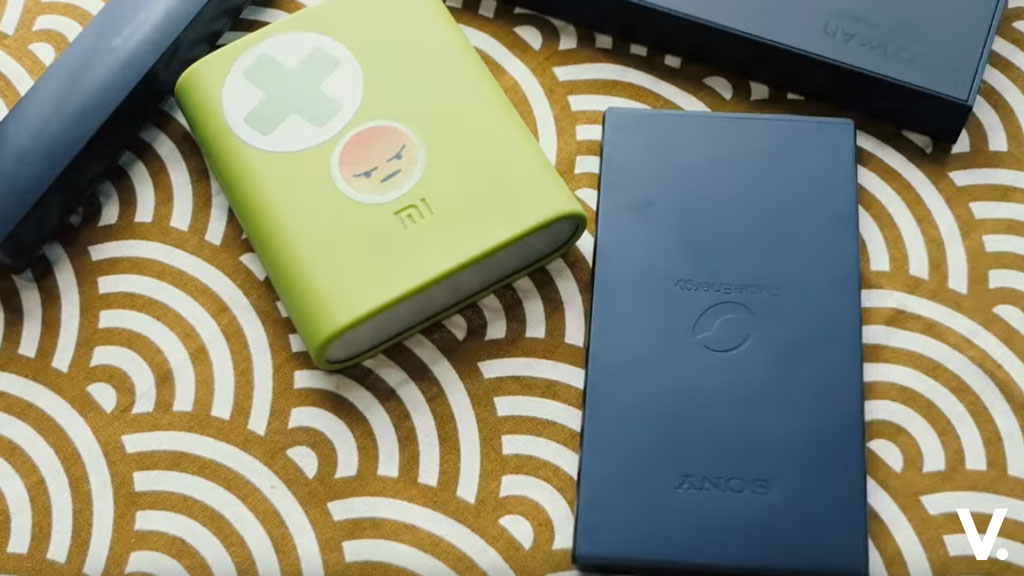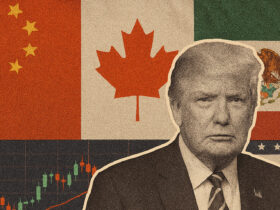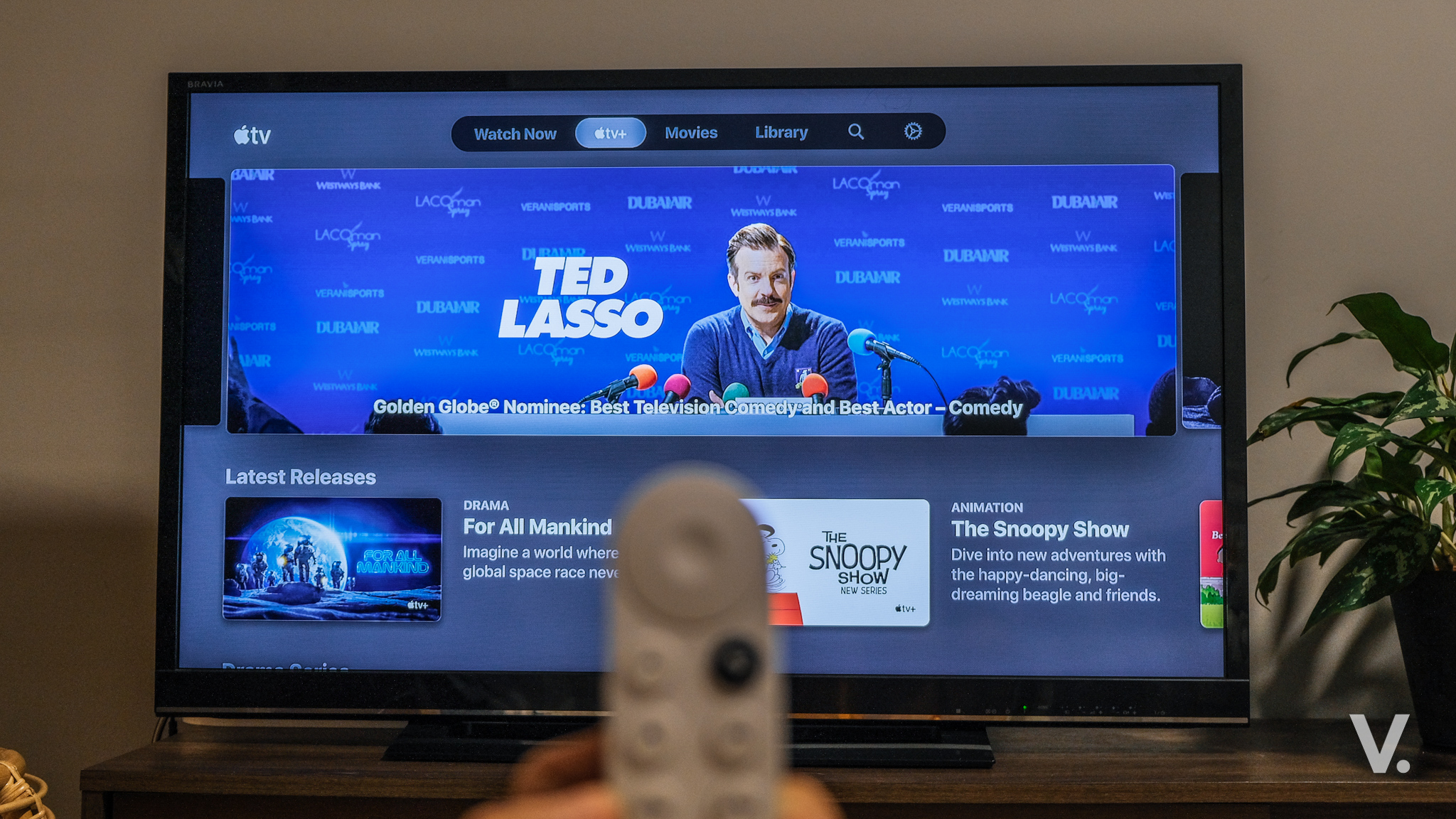Just over a week ago, I took delivery of an 8-month old 17″ 1.83Ghz iMac Intel, after ridding myself of my much beloved PowerBook G4. Everything has been fantastic despite running on only stock 512MB RAM. This of course does not cover power-hungry apps like Adobe Photoshop or Illustrator. Adobe apps currently, as you may already know, runs on Apple’s Rosetta, a compatibility layer for Intel-based Mac computers, not unlike Classic on pre-Intel Mac OS X machines. The speed penalty of running Rosetta, as opposed to Intel-optimised Universal apps, is as high as 40%!
Adobe and Rosetta apps aside, Finder tasks and overall performance is snappy. I’m pretty darn impressed. My Powerbook never ‘felt’ this fast. Nor the G5 desktop in my office. Whether this is all a self-perceived speed bump (works like a butt dyno for cars), I’m not complaining. It does seriously feel zippier.
Rambunctious – The Need for more
Now, being the power-hungry and over-demanding techno nerd I am, the stock 512MB was never ever gonna cut it, unless I am reduced to using TextEdit and Mail all day. I scouted around the web for a 2GB memory upgrade. RAM, as you may know, has recently gone up in pricing and this situation may not improve any time soon. For a pair of Kingston-based Value RAM, I was looking at a RM860-RM880 investment, depending where I planned to purchase from.
I was pretty set on this, although the more expensive Corsair always remained in my thoughts. I had Corsair RAM in my old iMac G4 and it was as reliable as they come.
However, I stumbled upon a seller of Taiwan-sourced TwinMOS and TEAM memory (costs just RM660 for a pair) on Low Yat forum, the same seller also dealing on Lelong. I decided to give TEAM a try, with similar spec to the TwinMOS (which is listed to be compatible with the iMac Intel and MacBook/MacBook Pro), since TwinMOS was out of stock.
I have to say although removing the RAM slot cover was easy, getting the stock RAM out of the crevice was difficult. Previous generations of iMacs were way easier. Plugging the new ones in was even a bigger task. Looks easy, but I can assure you, not. The first time I plugged in the RAM modules, reset the slot cover and powered up, the power light started to blink frantically. And no display. Arrgh. Cursing, I reopened the slot and removed the RAM, then carefully reseating the RAM before covering up again. Several tries later, I finally get a startup chime and was welcomed by the Apple logo. Things were super zippy! My iMac’s on steroids, I thought. Oh my! Apple’s Mail launched in one bounce. This is unprecendented. Incredible even. I launched About This Mac to make sure the RAM is recognised and running.
Mulder, Sculley! There are gremlins in my iMac!
Then things started to go awry. Weird things started to happen. It shutdown on its own. I removed the RAM, tested with the old RAM. Ran with 1.5GB, then 1GB, then 512MB. Tried everything from zapping PRAM to resetting NVRAM. When it did startup I couldn’t move any files. I tried dragging and dropping stuff into folders. It refused to budge. I suspected a permissions problem so I launched Disk Utility to repair. Then later had Onyx do the same as well as clearing all cache and optimising the machine.
No luck.
I removed the RAM one final time and ran just on the stock RAM. Then the worst thing happened. The iMac refused to startup, only showing the Apple logo and spinning icon. I slotted in the original Mac OS X 10.4.4 CD that came with the machine and tried to repair from there.
Steve, where’s my hard drive?
Darn it. Directory header and structure damage. Not good. And Disk Utility could not repair. I got it hooked up to my friend’s Powerbook and powered up with Target Disk Mode. Funny thing was, it recognised the hard drive but could not mount it, prompting me to “Initialize. Ignore. Eject”
Scouting the forums, I found something out. Apple’s Knowledge Base document 58583 says:
If you attempt to mount an Intel-based Mac in Target Disk Mode on a Macintosh running Mac OS X 10.3.9 or earlier, you’ll see an alert message. For more information, see article 303118, “Intel-based Macs: “You have inserted a disk containing no volumes that Mac OS X can read” alert message”.
So no luck with Target Disk Mode unless it’s with another Intel-based machine. Up till now, the issue is still unresolved. Am locating a Tech Tools Deluxe CD (hopefully bootable) from a friend so I can attempt repair and restore tonight. Sigh. Does NOT look good.