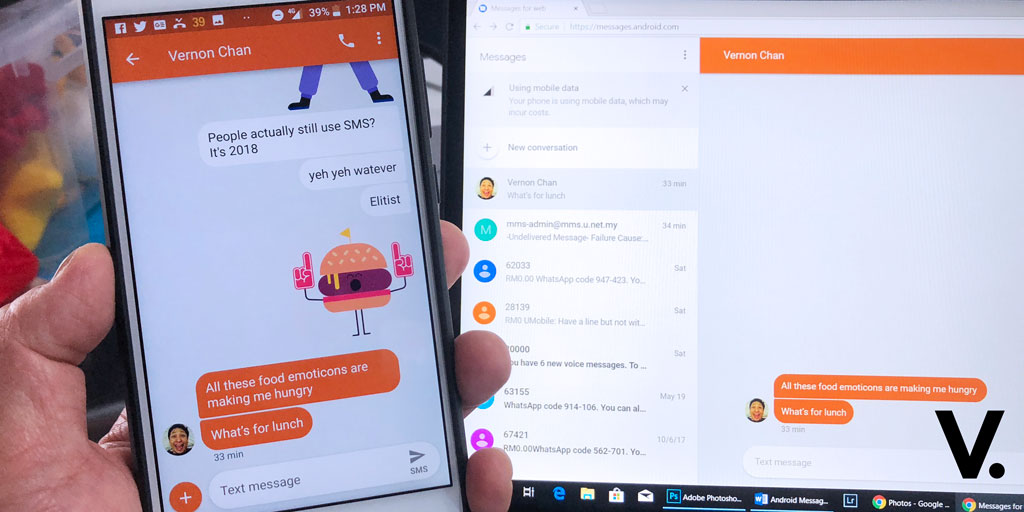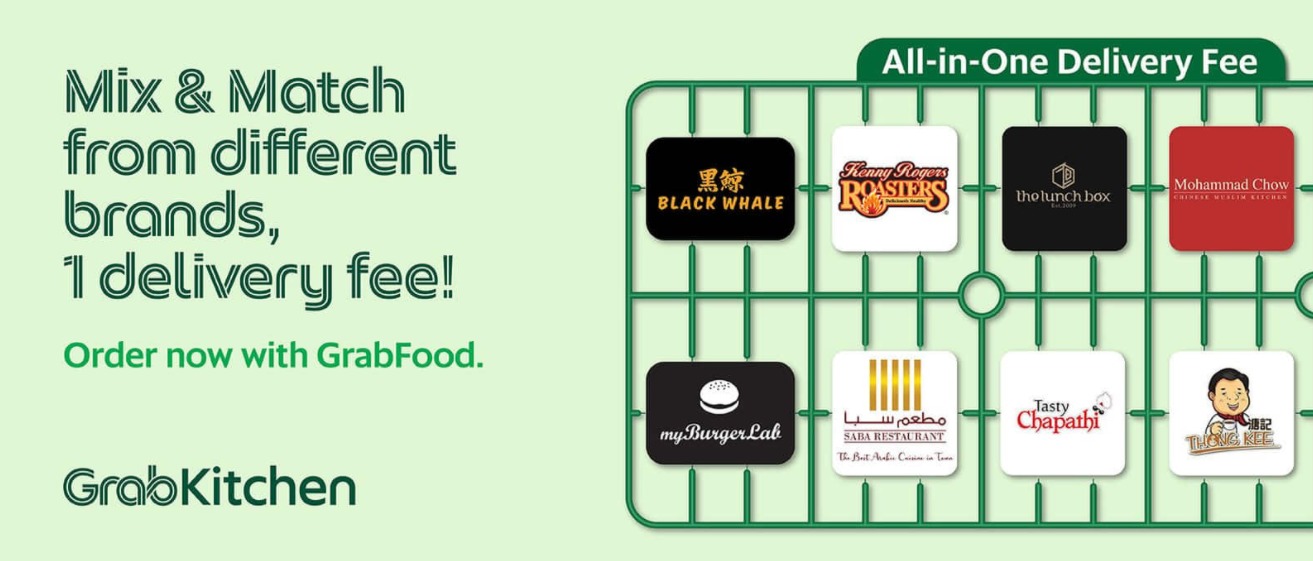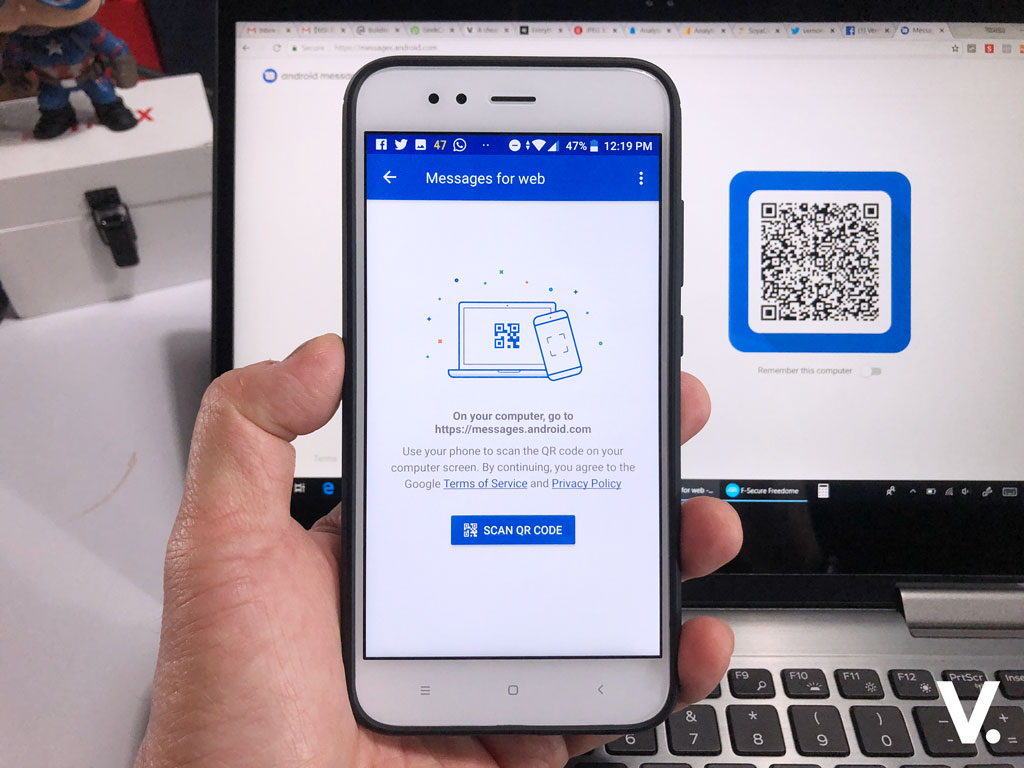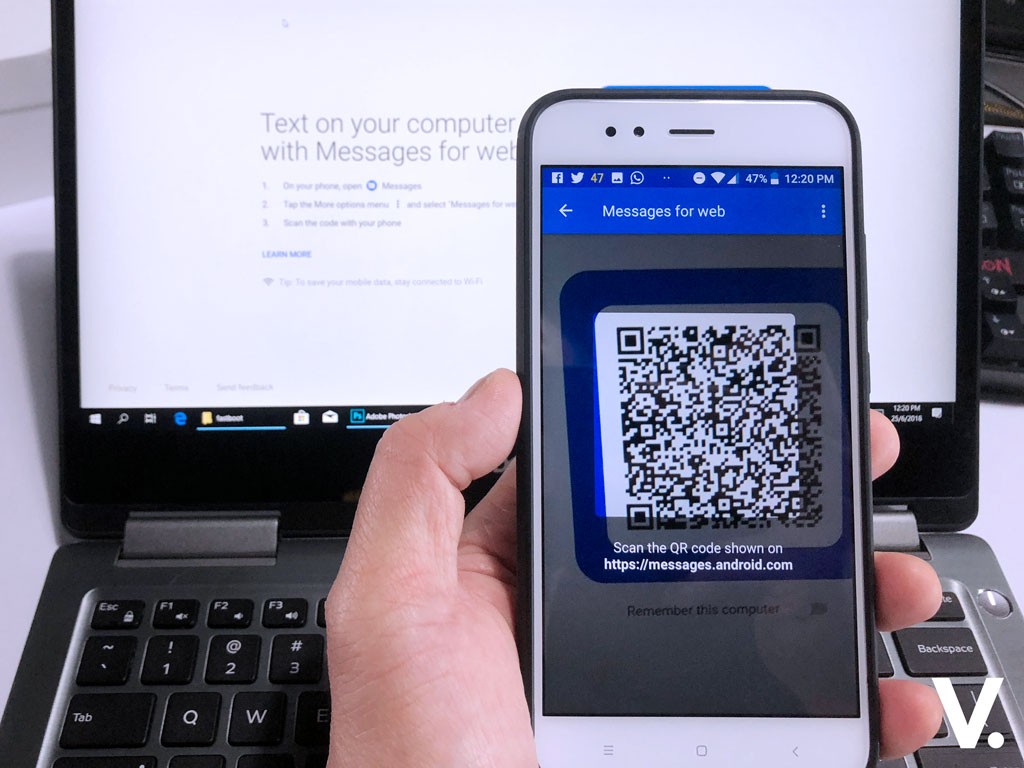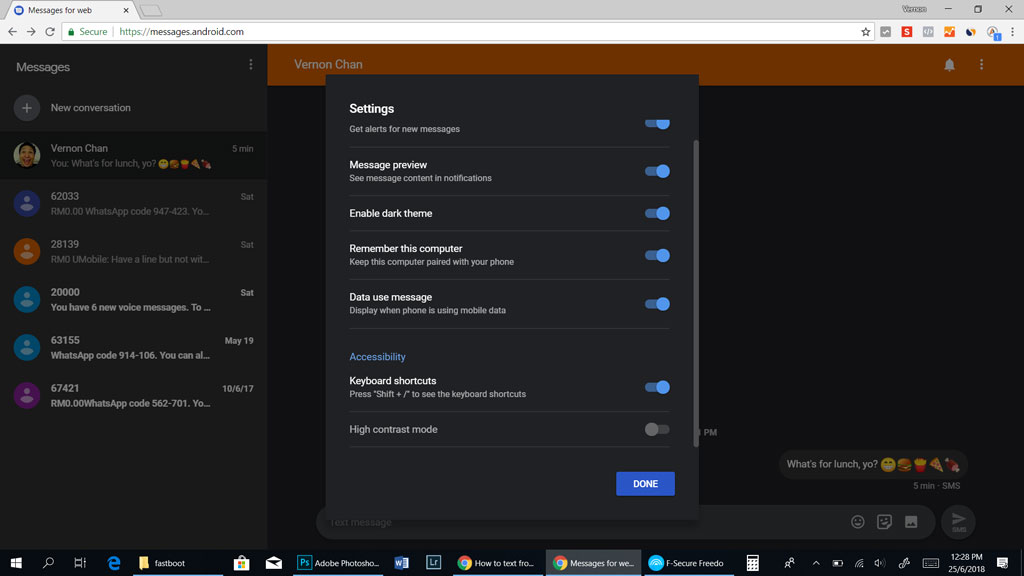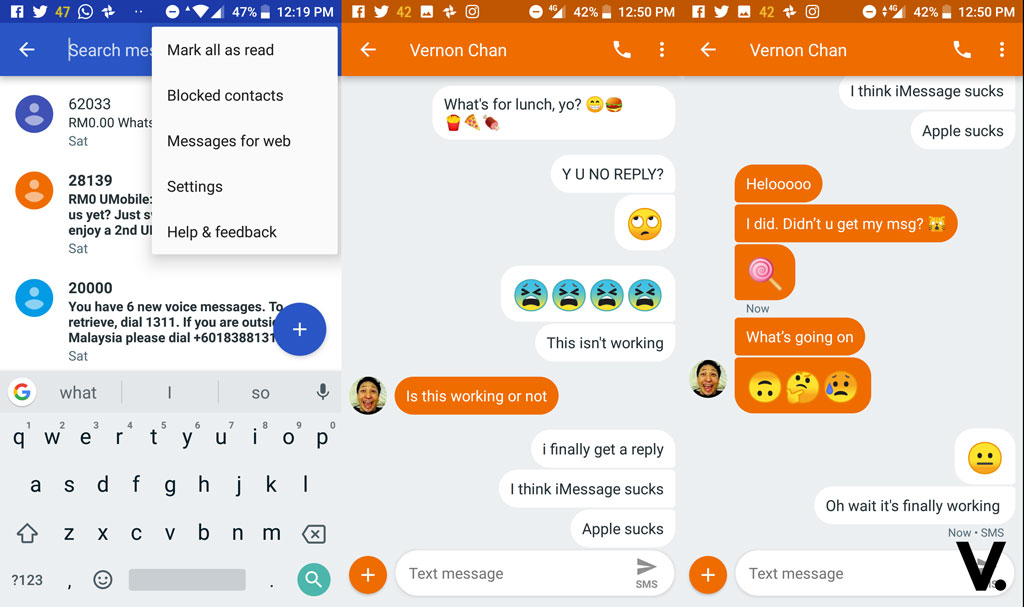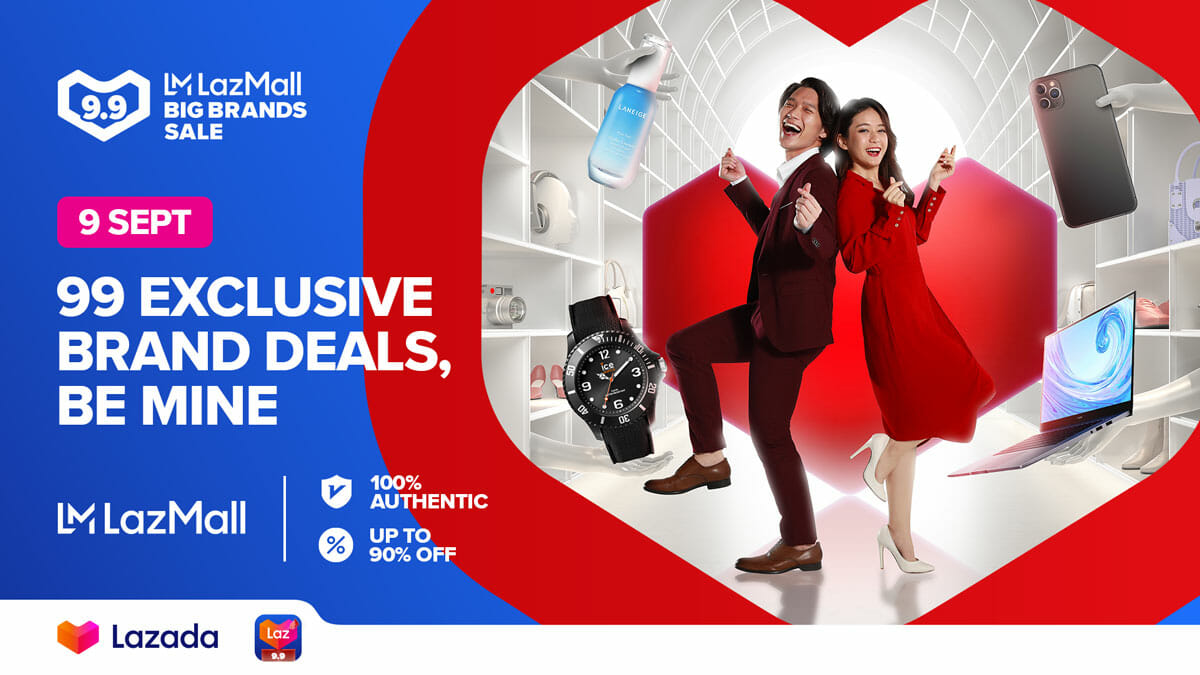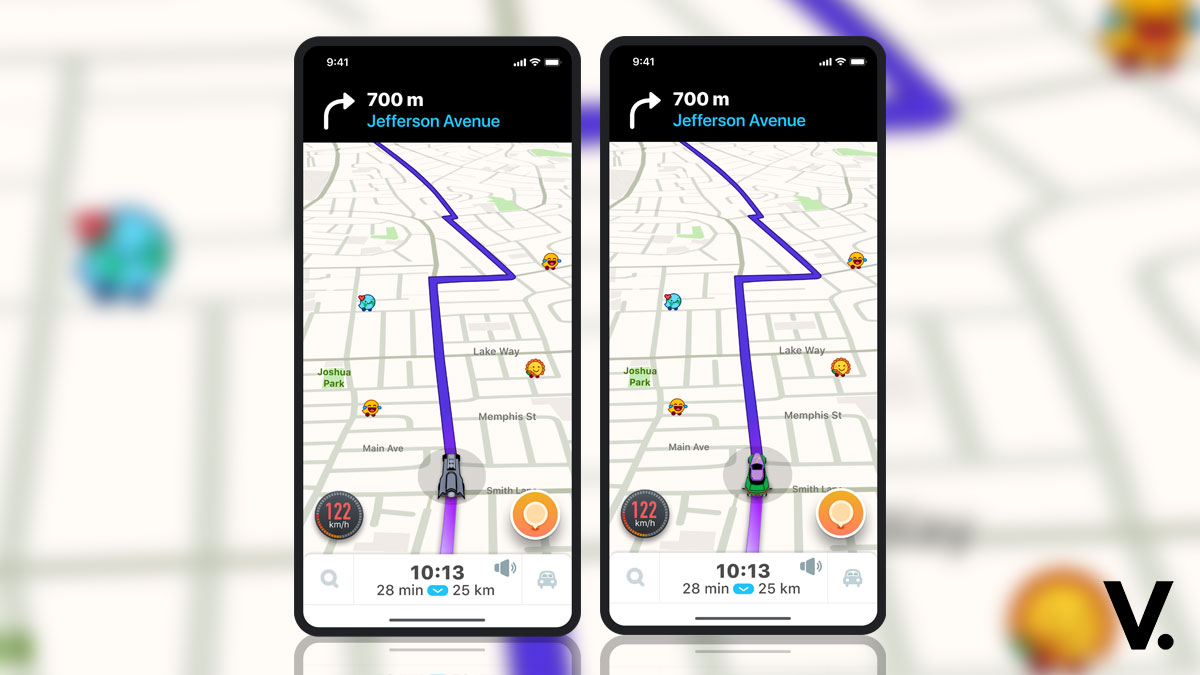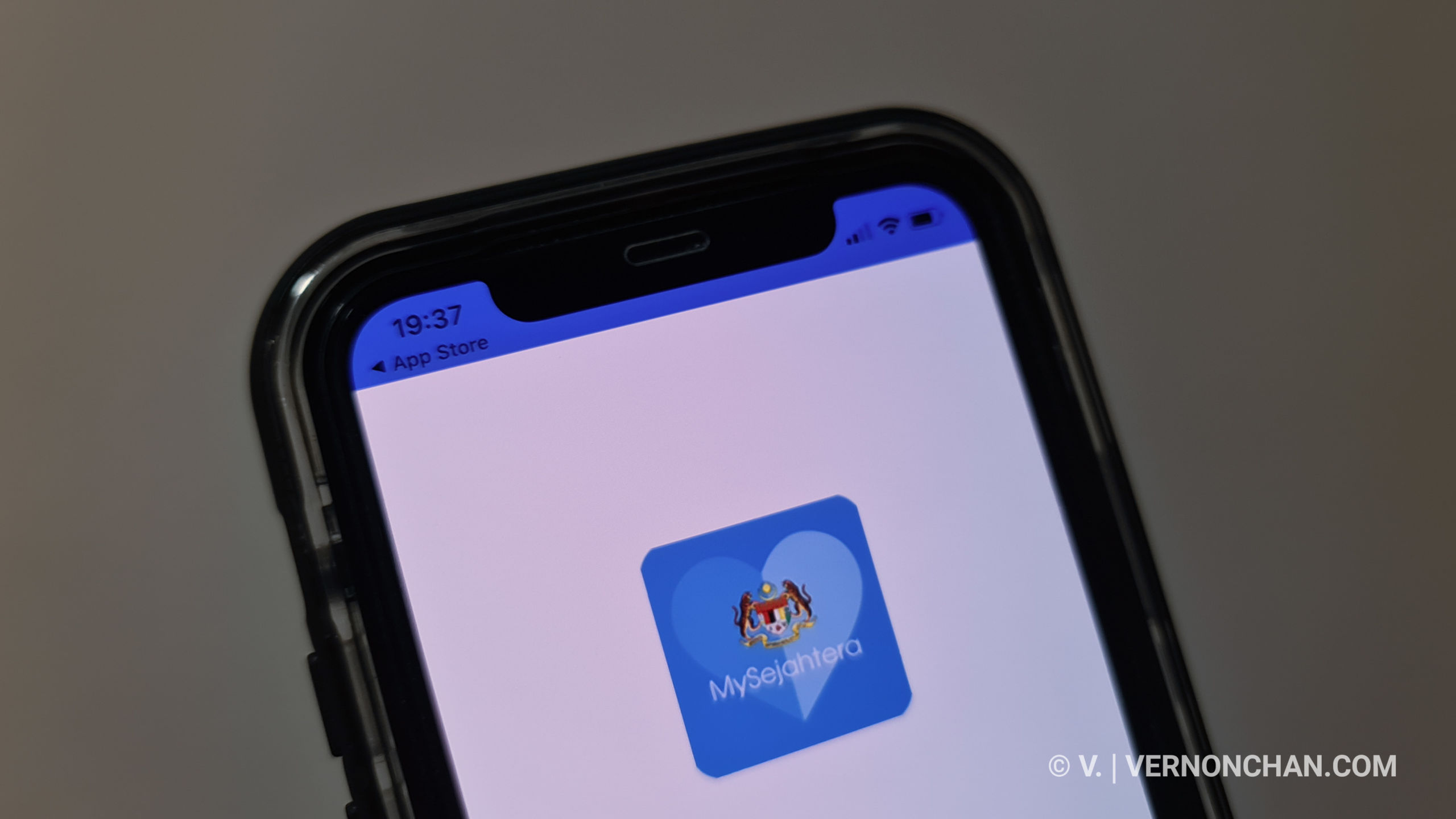For people who still send/receive SMS texts, Google has rolled out desktop browser support for Android Messages to allow you to use your PC to send and view messages. It works much like WhatsApp and Telegram desktop, with support for text (SMS, MMS), images, and stickers.
How to get started with Android Messages
To start using the feature, head over the Android Messages website from your desktop browser. You’ll also need to update your Android Messages app on your mobile if you haven’t.
Fire up your Messages up and click on the more icon (the three dots) on the top right of the app. Click on “Messages for web.”
Scan the QR code from your browser to create a link between the two and you’re all set.
Now you can start chatting across platforms.
By the way, there’s a dark theme for night time chats, and you may want to check the option “Remember this computer” so you won’t have to re-scan the barcode in the future.
If you find this familiar, you’re not wrong. Plenty of chat apps namely iMessage, WhatsApp, Facebook Messenger and Telegram work the same way.
The service works over cellular data or Wi-Fi.
Supported browsers include Chrome, Safari, Microsoft Edge and Firefox.